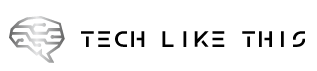Perhaps that is what you desire to save an image or a video clip from the web through your browser because it’ll make a great wallpaper or you want to include it in a video you’re making. In most cases (especially when it comes to pictures) you can simply right-click on the file and choose “save image as,” or something similar.
But sometimes that doesn’t work, or not well enough. What if there’s no save option on the right-click menu? How can you quickly save many images from one website? What if you’re trying to save an animated video as a GIF, or you keep downloading one of those .webp files no one wants?
That’s where third-party browser extensions can come in handy, add-ons that will dig deeper into a page’s HTML code to pluck out the image or the video clip you’re after and automate the process for you.
Image Downloader Continued
Open Image Downloader Continued (Chrome/Edge) and you’ll get a neatly organized grid of all the images on the current web page: You can see the format and the dimensions of each picture, save them to a disk, and even filter and order them based on their size. The add-on couldn’t be any simpler to use, and it’s one of the best for downloading images.
Take a look at all images
Download All Images Chrome/Edge works slightly differently than Image Downloader Continued. It might be able to grab some images when Image Downloader Continued can’t, and vice versa. Click on the extension button when you’re on a site, and every image on the page will be wrapped into a zip archive so you just have to choose where to save it.
Video Downloader Ultimate
If you’re struggling to save a video from a website—whether it’s embedded in the page or included in a social media post—Video Downloader Ultimate (Chrome/Edge) can lend a hand. With a single click, you’ll see a list of all the videos included in the website that you’re currently viewing, and you can then either get their URLs or save them locally.
Twitter Video Downloader
Twitter Video Downloader Chrome/Edge is a tool that can be used to download videos from Twitter. It embeds the clips in the webpage and grabs them quickly. Simply click the “Download” icon near a tweet that contains a video to save it.
Base Image Downloader
Extracting GIFs is not an easy task. GIFs can be published on different sites. Others use the mp4 file format. Some convert them back. No matter what format you use, Base Image Downloader Chrome/Edge excels in grabbing almost any GIF-related image and supports all other formats. This extension opens a gallery with thumbnails of images. You can either save all or one image at a given time.
Screen Recorder and Editor
If other tools don’t work, you can try using a screen recording tool instead. The Screen Recorder and Editor (Chrome/Edge), one of my favorite screen recording tools, offers a variety of ways to record the tabs or entire desktop. It also includes the ability to edit.
Get a Discount on Page WE
A second option is to grab all elements on a webpage. This can be done using Save Page WE (Chrome/Edge). It’s simple to use and supports keyboard shortcuts. Depending on the site you’re working with, you can opt to save images from a page to a disk, and in some cases this works for audio and video files as well.
Take a look at all images
While Download All Images (Firefox) has the same name as another extension above, it’s not the same utility—and this one works with Mozilla’s browser. This add-on offers a host of options, enabling you to filter downloads by image size, image type, and even image URL (so you don’t accidentally download ads or other linked content), and there’s plenty of flexibility when it comes to how the grabbed pictures are saved.
DownThemAll
DownThemAll, also known as Firefox, is able to grab everything on a site, even images and video clips. It’s by no means a blunt instrument and comes with plenty of options for choosing what to save and where to save it. It is one of the extensions that you’ll quickly discover indispensable.
SingleFile
SingleFile (Firefox), an extension which saves web pages in full, is another great tool. It’ll download all of the HTML, text, and images on a particular website, and it integrates very neatly into the Firefox interface. If you’re struggling to grab images with other extensions, this one might be the solution.