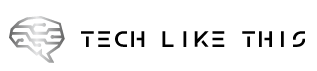Do you ever need to capture something exactly the same way it sounds on your computer as it does through your speakers? Enabling “Stereo Mix” will let you do exactly that, and here’s how to do it. It will be a success. windows 11, windows 10, windows 8. windows 7.
Most sound cards can record what is being sent. Only problem is getting to that channel. Depending on your PC, the recording channel may be named “Stereo Mix,” while on other devices it will be called “What U Hear” or something very similar.
You can enable Stereo Mix or what you hear
You can’t control your system’s sound devices very effectively through the sound options in the Settings app — for this, we need the old Sound settings window found in the Control Panel.
If you’re using windows 10. Or an older version windows, all you need to do is right-click the audio icon on your Taskbar and click “Sounds.”

The “Sounds” option isn’t available in windows 11. Right-click the audio icon on the taskbar, then click “Sound Settings” instead.

Scroll down until you see “More Sound Settings” and click it — that button opens the legacy Sound settings window.

Tip: The Sound settings can be accessed via Control Panel > Hardware and Sound > Sound on any version of windows. If Control Panel is set to display “Small Icons” or “Large Icons,” you’re just looking for “Sound,” not “Hardware and Sound.”
In the pane, right-click on a blank area, and make sure both “View Disabled Devices” and “View Disconnected Devices” options are checked. You should see a “Stereo Mix” or “What U Hear” option appear.

Right-click on “Stereo Mix” or “What U Hear,” then click “Enable” to be able to use it.

Why Aren’t Stereo Mix or What U Hear Available on My PC?
The short answer: The audio drivers for your sound card don’t support them, or your sound card itself does not support it. There usually isn’t much you can do about that, unless you happen to find a different version of the drivers that have those features, or you write your own drivers.
Stereo Mix has been going by the wayside for years and isn’t present on many newer PCs. What U Hear is more common, but it isn’t universal either — so how do you record your system audio if neither are available to you?
Third-party programs are required. Audacity can record audio directly from your PC. Open Broadcast Software will also work.
RELATED: How to record the sound coming from your PC without stereo mix
Which Methods Can I Use?
With “Stereo Mix” enabled, you can open up your favorite recording program and select that instead of your microphone before you record. If you don’t see the option, or your program doesn’t give you the ability to change the recording device, you can disable or unplug your microphone and make “Stereo Mix” or “What U Hear” the default recording device.

This works well for when you want to capture audio for a screen-sharing session or record audio from streaming sources — such as live web-casts — that don’t necessarily allow you to download content immediately.
Open up your recording application of choice (like Audacity), look around for the option to select your input device, then select “Stereo Mix” or “What U Hear” as the input. It’ll probably be selected automatically if you set Stereo Mix or What U Hear as the default device.

If you don’t have Stereo Mix, What U Hear, or something equivalent, you’ll need to use other methods to record your PC’s audio.
RELATED: How to record the sound coming from your PC without stereo mix